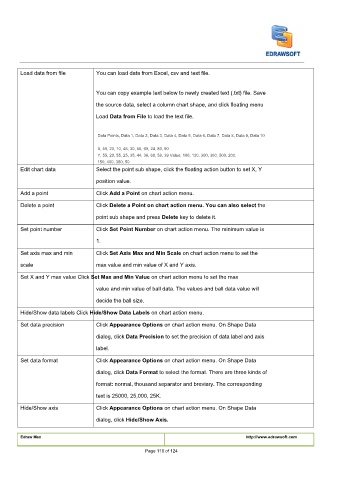Page 119 - User’s Manual
P. 119
Load data from file You can load data from Excel, csv and text file.
You can copy example text below to newly created text (.txt) file. Save
the source data, select a column chart shape, and click floating menu
Load
Load
Load Data from File to load the text file. Data from File to load the text file. Data from File to load the text file.
Data Points, Data 1, Data 2, Data 3, Data 4, Data 5, Data 6, Data 7, Data 8, Data 9, Data 10
X, 50, 20, 10, 45, 30, 55, 69, 24, 80, 90
Y, 55, 20, 55, 25, 35, 44, 36, 68, 58, 39 Value, 100, 130, 300, 360, 500, 200,
150, 400, 380, 50
Edit chart data Select the point sub shape, click the floating action button to set X, Y
position value.
Click
Click
Add a point Click Add a Point on chart action menu. Add a Point on chart action menu. Add a Point on chart action menu.
Click Delete a Point on chart action menu. You can also select the Delete a Point on chart action menu. You can also select the Delete a Point on chart action menu. You can also select the
Delete a point Click
Click
point sub shape and press
point sub shape and press
point sub shape and press Delete key to delete it. Delete key to delete it. Delete key to delete it.
Click
Click
Set point number Click Set Point Number on chart action menu. The minimum value is Set Point Number on chart action menu. The minimum value is Set Point Number on chart action menu. The minimum value is
1.
Click Set Axis Max and Min Scale on chart action menu to set the Set Axis Max and Min Scale on chart action menu to set the Set Axis Max and Min Scale on chart action menu to set the
Click
Set axis max and min Click
scale max value and min value of X and Y axis.
Set X and Y max value Click
Set X and Y max value Click Set Max and Min Value on chart action menu to set the max Set Max and Min Value on chart action menu to set the max Set Max and Min Value on chart action menu to set the max
Set X and Y max value Click
value and min value of ball data. The values and ball data value will
decide the ball size.
Hide/Show data labels Click Hide/Show Data Labels on chart action menu. Hide/Show Data Labels on chart action menu. Hide/Show Data Labels on chart action menu.
Hide/Show data labels Click
Hide/Show data labels Click
Click Appearance Options on chart action menu. On Shape Data Appearance Options on chart action menu. On Shape Data Appearance Options on chart action menu. On Shape Data
Click
Set data precision Click
dialog, click Data Precision to set the precision of data label and axis Data Precision to set the precision of data label and axis Data Precision to set the precision of data label and axis
dialog, click
dialog, click
label.
Click
Click
Set data format Click Appearance Options on chart action menu. On Shape Data Appearance Options on chart action menu. On Shape Data Appearance Options on chart action menu. On Shape Data
dialog, click
dialog, click
dialog, click
dialog, click Data Format to select the format. There are three kinds of Data Format to select the format. There are three kinds of Data Format to select the format. There are three kinds of Data Format to select the format. There are three kinds of
format: normal, thousand separator and breviary. The corresponding
text is 25000, 25,000, 25K.
Hide/Show axis Click
Click Appearance Options on chart action menu. On Shape Data Appearance Options on chart action menu. On Shape Data Appearance Options on chart action menu. On Shape Data
Click
dialog, click
dialog, click Hide/Show Axis.Hide/Show Axis.
Edraw Max http://www.edrawsoft.com
Page 118 of 124