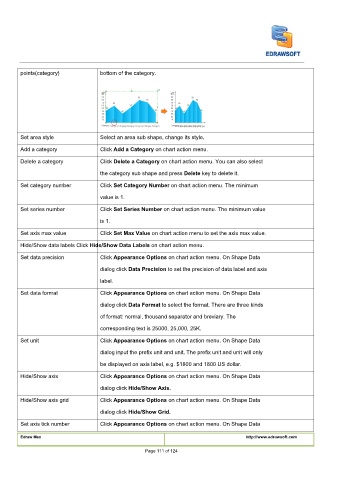Page 112 - User’s Manual
P. 112
points(category) bottom of the category.
Set area style Select an area sub shape, change its style.
Click
Add a category Click Add a Category on chart action menu. Add a Category on chart action menu. Add a Category on chart action menu.
Click
Click
Click
Delete a category Click Delete a Category on chart action menu. You can also select Delete a Category on chart action menu. You can also select Delete a Category on chart action menu. You can also select
the category sub shape and press
the category sub shape and press
the category sub shape and press Delete key to delete it. Delete key to delete it. Delete key to delete it.
Click
Click Set Category Number on chart action menu. The minimum Set Category Number on chart action menu. The minimum Set Category Number on chart action menu. The minimum
Set category number Click
value is 1.
Set series number Click Set Series Number on chart action menu. The minimum value Set Series Number on chart action menu. The minimum value Set Series Number on chart action menu. The minimum value
Click
Click
is 1.
Click
Click
Set axis max value Click Set Max Value on chart action menu to set the axis max value. Set Max Value on chart action menu to set the axis max value. Set Max Value on chart action menu to set the axis max value.
Hide/Show data labels Click
Hide/Show data labels Click Hide/Show Data Labels on chart action menu. Hide/Show Data Labels on chart action menu. Hide/Show Data Labels on chart action menu.
Hide/Show data labels Click
Click Appearance Options on chart action menu. On Shape Data Appearance Options on chart action menu. On Shape Data Appearance Options on chart action menu. On Shape Data
Click
Set data precision Click
dialog click
dialog click Data Precision to set the precision of data label and axis Data Precision to set the precision of data label and axis Data Precision to set the precision of data label and axis
dialog click
label.
Click Appearance Options on chart action menu. On Shape Data Appearance Options on chart action menu. On Shape Data Appearance Options on chart action menu. On Shape Data
Set data format Click
Click
dialog click
dialog click
dialog click
dialog click Data Format to select the format. There are three kinds Data Format to select the format. There are three kinds Data Format to select the format. There are three kinds Data Format to select the format. There are three kinds
of format: normal, thousand separator and breviary. The
corresponding text is 25000, 25,000, 25K.
Click
Click Appearance Options on chart action menu. On Shape Data Appearance Options on chart action menu. On Shape Data Appearance Options on chart action menu. On Shape Data
Set unit Click
dialog input the prefix unit and unit. The prefix unit and unit will only
be displayed on axis label, e.g. $1800 and 1800 US dollar.
Click
Click Appearance Options on chart action menu. On Shape Data Appearance Options on chart action menu. On Shape Data Appearance Options on chart action menu. On Shape Data
Hide/Show axis Click
dialog click
dialog click Hide/Show Axis.Hide/Show Axis.
Click
Click Appearance Options on chart action menu. On Shape Data Appearance Options on chart action menu. On Shape Data Appearance Options on chart action menu. On Shape Data
Hide/Show axis grid Click
dialog click
dialog click Hide/Show Grid.Hide/Show Grid.
Click
Click Appearance Options on chart action menu. On Shape Data Appearance Options on chart action menu. On Shape Data Appearance Options on chart action menu. On Shape Data
Set axis tick number Click
Edraw Max http://www.edrawsoft.com
Page 111 of 124