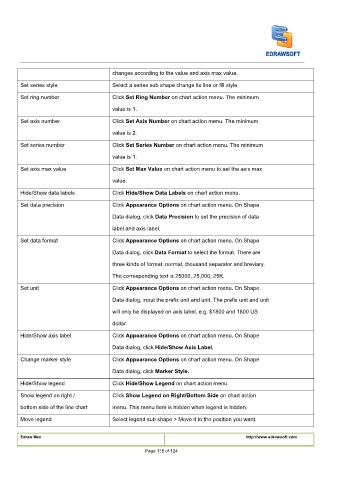Page 116 - User’s Manual
P. 116
changes according to the value and axis max value.
Set series style Select a series sub shape change its line or fill style.
Click
Click Set Ring Number on chart action menu. The minimum Set Ring Number on chart action menu. The minimum Set Ring Number on chart action menu. The minimum
Set ring number Click
value is 1.
Click Set Axis Number on chart action menu. The minimum Set Axis Number on chart action menu. The minimum Set Axis Number on chart action menu. The minimum
Click
Set axis number Click
value is 2.
Click
Set series number Click
Click Set Series Number on chart action menu. The minimum Set Series Number on chart action menu. The minimum Set Series Number on chart action menu. The minimum
value is 1.
Set axis max value Click
Click
Click Set Max Value on chart action menu to set the axis max Set Max Value on chart action menu to set the axis max Set Max Value on chart action menu to set the axis max
value.
Hide/Show data labels Click Hide/Show Data Labels on chart action menu. Hide/Show Data Labels on chart action menu. Hide/Show Data Labels on chart action menu.
Click
Click
Click
Click Appearance Options on chart action menu. On Shape Appearance Options on chart action menu. On Shape Appearance Options on chart action menu. On Shape
Set data precision Click
Data dialog, click
Data dialog, click Data Precision to set the precision of data Data Precision to set the precision of data Data Precision to set the precision of data
Data dialog, click
label and axis label.
Click
Set data format Click Appearance Options on chart action menu. On Shape Appearance Options on chart action menu. On Shape Appearance Options on chart action menu. On Shape
Click
Data dialog, click Data Format to select the format. There are Data Format to select the format. There are Data Format to select the format. There are
Data dialog, click
Data dialog, click
three kinds of format: normal, thousand separator and breviary.
The corresponding text is 25000, 25,000, 25K.
Click
Click
Set unit Click Appearance Options on chart action menu. On Shape Appearance Options on chart action menu. On Shape Appearance Options on chart action menu. On Shape
Data dialog, input the prefix unit and unit. The prefix unit and unit
will only be displayed on axis label, e.g. $1800 and 1800 US
dollar.
Click Appearance Options on chart action menu. On Shape Appearance Options on chart action menu. On Shape Appearance Options on chart action menu. On Shape
Click
Hide/Show axis label Click
Data dialog, click Hide/Show Axis Label.Hide/Show Axis Label.
Data dialog, click
Click
Click Appearance Options on chart action menu. On Shape Appearance Options on chart action menu. On Shape Appearance Options on chart action menu. On Shape
Change marker style Click
Data dialog, click
Data dialog, click Marker Style.Marker Style.
Hide/Show legend Click
Click
Click Hide/Show Legend on chart action menu. Hide/Show Legend on chart action menu. Hide/Show Legend on chart action menu.
Click
Click Show Legend on Right/Bottom Side on chart action Show Legend on Right/Bottom Side on chart action Show Legend on Right/Bottom Side on chart action
Show legend on right / Click
bottom side of the line chart menu. This menu item is hidden when legend is hidden.
Move legend Select legend sub shape > Move it to the position you want.
Edraw Max http://www.edrawsoft.com
Page 115 of 124