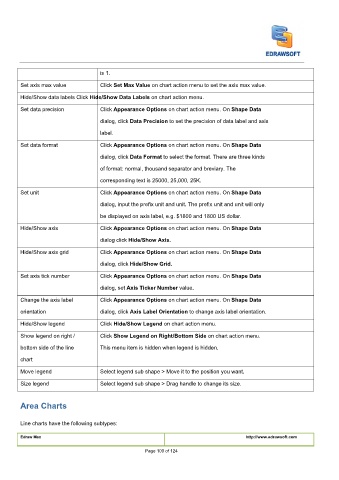Page 110 - User’s Manual
P. 110
is 1.
Click
Click Set Max Value on chart action menu to set the axis max value. Set Max Value on chart action menu to set the axis max value. Set Max Value on chart action menu to set the axis max value.
Set axis max value Click
Hide/Show data labels Click Hide/Show Data Labels on chart action menu. Hide/Show Data Labels on chart action menu. Hide/Show Data Labels on chart action menu.
Hide/Show data labels Click
Hide/Show data labels Click
Click Appearance Options on chart action menu. On Shape DataAppearance Options on chart action menu. On Shape DataAppearance Options on chart action menu. On Shape DataAppearance Options on chart action menu. On Shape Data
Click
Set data precision Click
Click
dialog, click Data Precision to set the precision of data label and axis Data Precision to set the precision of data label and axis Data Precision to set the precision of data label and axis
dialog, click
dialog, click
label.
Click
Set data format Click
Click
Click Appearance Options on chart action menu. On Shape DataAppearance Options on chart action menu. On Shape DataAppearance Options on chart action menu. On Shape DataAppearance Options on chart action menu. On Shape Data
dialog, click
dialog, click Data Format to select the format. There are three kinds Data Format to select the format. There are three kinds Data Format to select the format. There are three kinds Data Format to select the format. There are three kinds
dialog, click
dialog, click
of format: normal, thousand separator and breviary. The
corresponding text is 25000, 25,000, 25K.
Click Appearance Options on chart action menu. On Shape DataAppearance Options on chart action menu. On Shape DataAppearance Options on chart action menu. On Shape DataAppearance Options on chart action menu. On Shape Data
Click
Set unit Click
Click
dialog, input the prefix unit and unit. The prefix unit and unit will only
be displayed on axis label, e.g. $1800 and 1800 US dollar.
Click
Hide/Show axis Click
Click Appearance Options on chart action menu. On Shape DataAppearance Options on chart action menu. On Shape DataAppearance Options on chart action menu. On Shape DataAppearance Options on chart action menu. On Shape Data
Click
dialog click Hide/Show Axis.Hide/Show Axis.
dialog click
Click
Click
Hide/Show axis grid Click
Click Appearance Options on chart action menu. On Shape DataAppearance Options on chart action menu. On Shape DataAppearance Options on chart action menu. On Shape DataAppearance Options on chart action menu. On Shape Data
dialog, click
dialog, click Hide/Show Grid.Hide/Show Grid.
Click Appearance Options on chart action menu. On Shape DataAppearance Options on chart action menu. On Shape DataAppearance Options on chart action menu. On Shape DataAppearance Options on chart action menu. On Shape Data
Set axis tick number Click
Click
Click
dialog, set
dialog, set
dialog, set Axis Ticker Number value. Axis Ticker Number value. Axis Ticker Number value.
Click
Click
Click
Change the axis label Click Appearance Options on chart action menu. On Shape DataAppearance Options on chart action menu. On Shape DataAppearance Options on chart action menu. On Shape DataAppearance Options on chart action menu. On Shape Data
orientation dialog, click
dialog, click Axis Label Orientation to change axis label orientation. Axis Label Orientation to change axis label orientation. Axis Label Orientation to change axis label orientation.
dialog, click
Click Hide/Show Legend on chart action menu. Hide/Show Legend on chart action menu. Hide/Show Legend on chart action menu.
Hide/Show legend Click
Click
Click
Click Show Legend on Right/Bottom Side on chart action menu. Show Legend on Right/Bottom Side on chart action menu. Show Legend on Right/Bottom Side on chart action menu.
Show legend on right / Click
bottom side of the line This menu item is hidden when legend is hidden.
chart
Move legend Select legend sub shape > Move it to the position you want.
Size legend Select legend sub shape > Drag handle to change its size.
Area Charts
Line charts have the following subtypes:
Edraw Max http://www.edrawsoft.com
Page 109 of 124